I created a new site for a client this week using Magento Community Edition. It’s a highly robust system for handling Ecommerce, but it is not clear how to import images in bulk.
Magento GO
As I looked for where to import the images I kept finding help files and forum posts talking about System > Import/Export > Import where I select Product Images for Entity Type. This does not exist in the Community Edition
Magento Forums
I then searched the Magento Community Forums only to find nothing. I posted a question and the answer I got was to install some insanely complex import tool. I also found other modules that would cost anywhere from $50-250 to buy.
Dataflow Profiles
In my hunting I decided to look at what other features Magento Community Edition offered and I ran across Dataflow – Profiles. After some research, this is exactly what I needed! Why does it not say this anywhere else?
Setting up Magento Image Import

Here’s how to do it:
- Go to System > Import/Export > Dataflow Profiles. There is a list there.
Add New Profile and use these parameters:- Name: Pick a descriptive name like Import Product Images
- Entity Type: Images
- Directon: Import
- Type: CSV / Tab Separated
- Add Fields to the Profile: You will need to add each of these one at a time: sku, image, image_label, small_image, small_image_label, thumbnail, thumbnail_label
Testing Image Import
Create another profile identical to the one above with the following differences:
- Name: Try Export Product Images
- Directon: Export
- File Name: Give it a name.
- Path: Create a folder on your site for exports.
- Type: CSV
- Export: Only Mapped Fields
- SKU: Pick an item with images on it and use that SKU.
This will export that one item and the image info with it.
Create your Image Import File
Use the exported file as a template to put your entire list of images on. I suggest making a test file of 5 images to import.
Import the File
Go to System > Import/Export > DataFlow – Profiles and pick your Product Image Import profile. Click on Upload File to the left, choose your test file for File 1: and save profile. Click on Run Profile to the left, select the file you want to import and click on Run Profile in Popup.
Upload Images
You need to upload your images before importing them into Magento. Put the images in /magento-root-folder/media/import. If the import folder does not exist you will need to create one. If the images are not in the folder they will not import.
Run Profile
The fact that this runs in a popup is important. A script then starts searching for each SKU and inputing the new image data. I ran it for 500 images and it took about 10 minutes. If you are worried about connection issues I would split your data up into smaller lists.
Images Imported Into Magento
I was so frustrated trying to figure out why Entity Type: Product Images was not there and what to do because it wasn’t. I hope this reduces your stress.
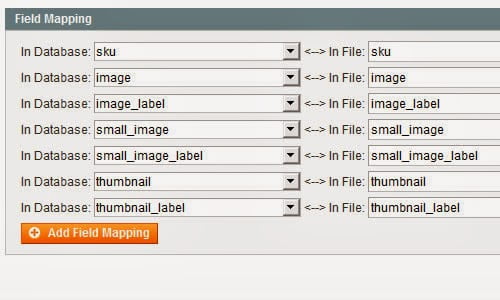
I used the same solution as you mention above. I found the same instructions on another post. I was just wondering if you ran into the same issue I’m having.
I get all of the images to import fine, but if you go edit a product and look under the images section the radio buttons are all selected for “no image.”
Any advice is greatly appreciated!
Sounds like the products might not have matched up. I recommend exporting a list of all the products you want to add the images for using the method above. Then use vlookup to add the image paths from another sheet. Copy the column and then “Paste Values.” Save your file as CSV and then try uploading again.
Oh, and when you’re done, don’t forget to reindex and recache.
Hi,
I was looking forward to find this work-around for importing pictures in batches for Magento Community, but if I try set up the the Data Flow Image Import Profile I can’t select an Entity Type “Image”. It’s just not there. Only Products and Customers are available to select. I use Magento Community 1.9.0.1.
Any thoughts? Thanks Frank
I haven’t played with 1.9.1 yet, but I suspected something like this would happen. Magento was bought by eBay and since then they’ve been removing enterprise level functions from the free version of the system. They’re ok with you if you’re small, but if you’re making money they think you should be paying for services. Let me know if I’m wrong or you figure it out.
I am also using 1.9.1 and it only has Products and Customers, I have attempted countless solutions given by other people around the web, but I think it might be time to look for another alternative because the Dataflow- Profiles import doesn’t seem to be able to cut it, I read somewhere not to use the Dataflow- Profiles, but to just go about with the Import/Export, but have yet to find a successful method that way either.
Hello Evan,
Nice Post…! Its working for me fine.
Now, my question is that if i want to upload multiple images for my product then?
can you please provide me sample CSV file for the same.
Thanks in Advance….!
I recommend entering one product and then exporting it to CSV. It will tell you what goes where and how to format it.
Thank you, Evan! I’m in ver 1.9.1.1 and it worked great for the main images. I’m having trouble getting the swatches to work properly but am hoping I might find a way to overcome that. Thank you very much for sharing your technique – working great! I might have found a way to add multiple images to an item – multiple ‘passes’ of the import. (I have six different images on each of my 250 configurable items, but six passes of 250 sure is a lot less time consuming than editing each item.)
I did it! Well, with one item. 😉 I have items that are configurable by size. So I made a file (as you described above) with one line for each of the simple items AND multiple lines for the configurable: one for each size. So each image is essentially entered twice – once for the simple and once for the configurable. The image name of each is the name of the size. Very simple. All of my items now have pictures and my configurable has swatches. Thank you SO much!!
Hooray for small victories. They help us win the data war.